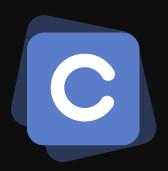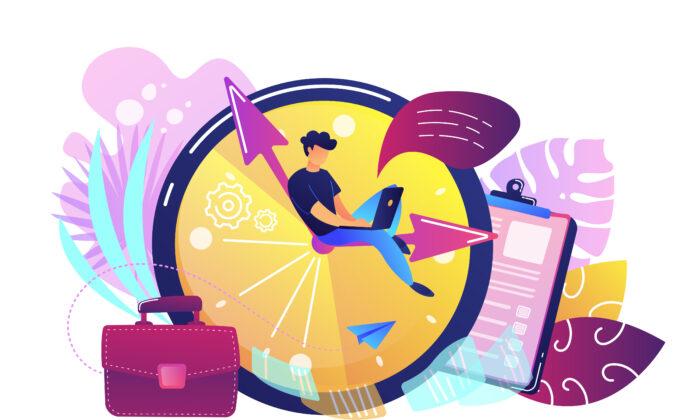Microsoft Calendar serves as a must-have resource that can help keep you on schedule. The application is frequently updated to provide new features. In addition, it can integrate with other programs for personal and business use. You can master these new features of Microsoft Calendar and take control of your time.
Microsoft Calendar Basics
Microsoft Calendar permits access for users to create a meeting or appointment. Like all calendars, this application will display events and activities you have planned. It’s easy to view your schedule, meetings, focused time, or even social occasions. It also links with Microsoft Teams, so any planned video calls or meetings are saved in your Microsoft Calendar, too.It can be viewed through five different settings. These view settings include the schedule view, month view, full week view, work week view, and the day view. The user can click any available time period on the calendar to create appointments or events. Once the time is selected, the user can enter the planned appointment or event details.
Microsoft Calendar offers a user-friendly design that is easy and intuitive for those unfamiliar with the application. It’s easy to create an event on the calendar. The user simply clicks the “new event” button on the calendar. Then, the user can fill out the details in the appropriate time period, including the names of attendees and addresses.
If desired, the user can also add a description for the event, which can be handy for attachments and virtual meeting links. After adding a description, the event is created and ready to go.
Sharing Microsoft Calendar
Microsoft Calendar offers a free service that grants users linking access to other calendars on sites that use SharePoint. For example, Microsoft permits users to view the event list in their schedule on SharePoint. Additionally, it grants users access to share their calendars and the related information on them with others through email.The Microsoft Calendar feature, called Delegate Access, permits users to check their calendar view against someone else’s calendar. The user can use the feature to check the events listed and to seek any information included in the other calendar entry. For example, before scheduling meetings or events, the user could check the calendars of others in their group to avoid any conflicts.
When creating a new event to invite others to, you sometimes have to guess to know when they are available. Microsoft Calendar offers a tool that allows viewing access to the schedules of others. Using the tool, the user can plan the event for a time when they are available.
The users can access the schedule assistant tool even after the new event is created. The names of the attendees are also added to the item in the appropriate place.
Microsoft Calendar Sync with CRM
Another useful feature of Microsoft Calendar is its ability to synchronize with customer relationship management platforms, or CRMs. By syncing Microsoft Calendar with a CRM, you can log all meaningful customer contact and engagement. In addition, the calendar provides a log that can easily be used to identify contacts with whom there has not been any interaction.These contacts can be filtered and removed if there isn’t any contact or engagement in the past two years. This offers a handy tool to delete customer contacts with whom there has not been any engagement during that time period. The tool can help companies comply with the European Union’s General Data Protection Regulation, or GDPR.
It is easy to sync Microsoft Calendar with a CRM, and the details will depend on the CRM. But, in most cases, Microsoft Calendar can be linked to the CRM through the software. For example, this software may have a downloadable plugin for the CRM. Alternatively, the CRM provider may link to the calendar through some other method.
Microsoft Calendar’s activity links with MyAnalytics. The application can quickly analyze how time is spent based on the activities listed on the calendar. Microsoft’s MyAnalytics produces weekly or monthly reports that can be sent automatically through email.
Microsoft Calendar’s Scheduling Reminders
Microsoft Calendar offers users a way to set up custom reminders for events. The reminders can be set to occur as often as desired or can be shut off for other events. The scheduler also lets users create recurring events, either weekly, monthly, or on certain days of each month.Microsoft Calendar’s Special Business Uses
Microsoft Calendar can be a convenient way for offices to create user-friendly schedules of important events. For example, a calendar shared by all employees can help identify days when vacations are scheduled. This can help avoid having too many people out of the office at the same time. It also lets users access which dates are available for vacation or planned time off.The amount of information shared with colleagues can be controlled, as can the ability to edit or share calendars.