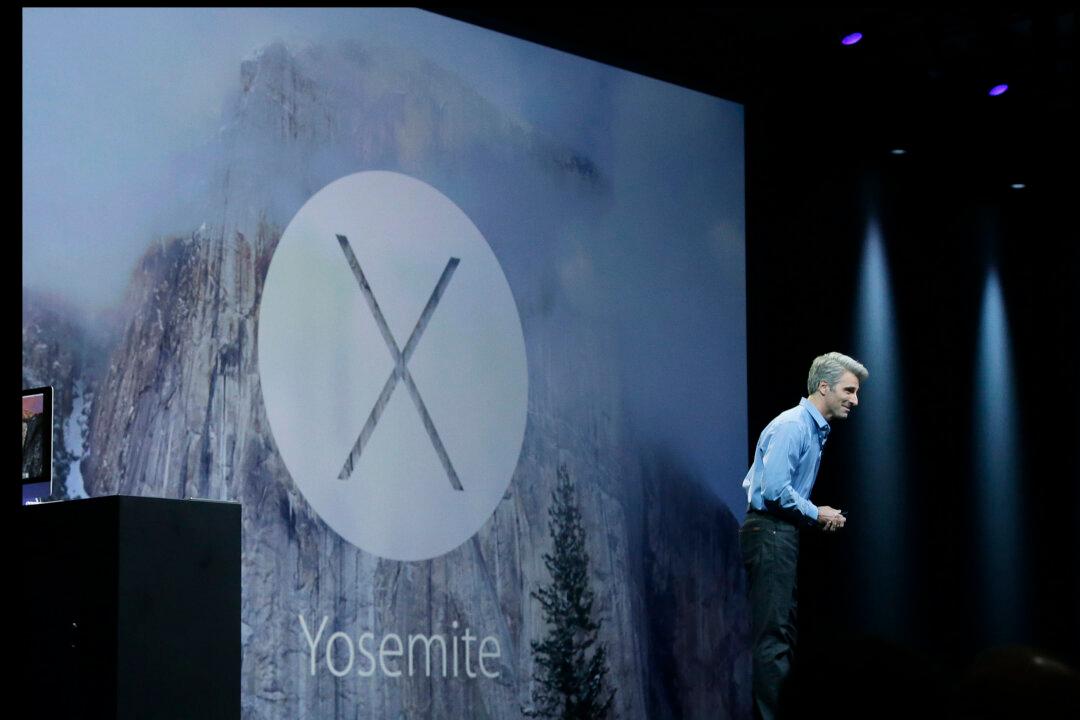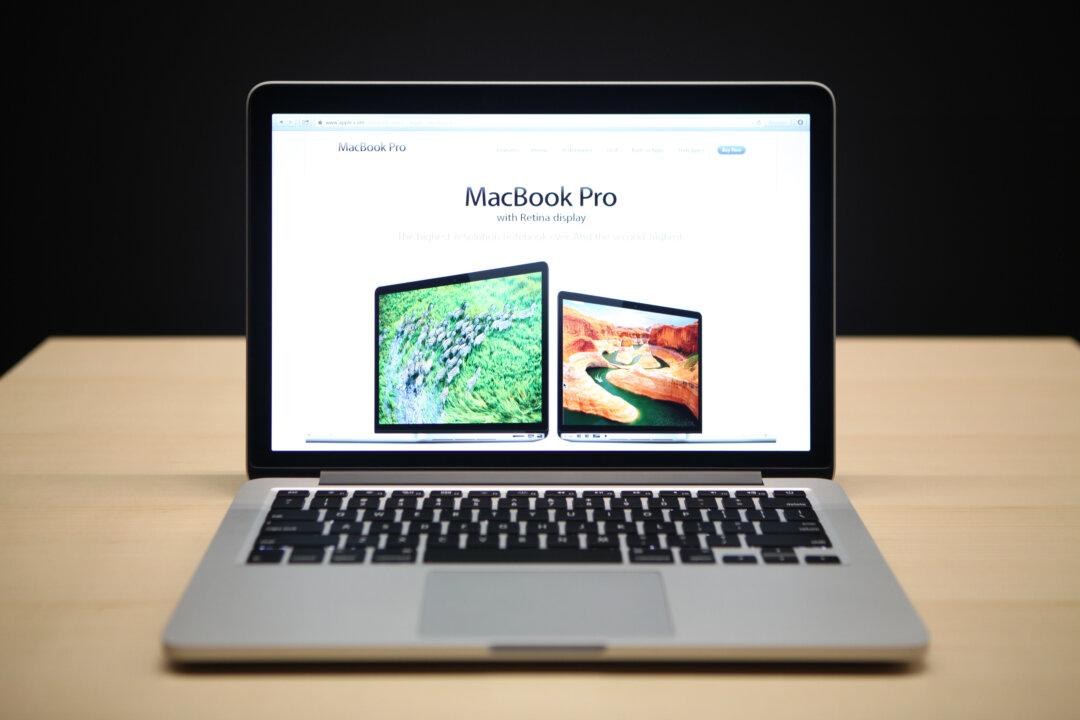Apple touted more than 100 new features for its latest iteration of OS X: Yosemite. One of the new features was the Markup feature in Mail which allows you to perform edits and annotations to a PDF or image file right inside Apple’s Mail application instead of doing such edits separately in Preview.
Now you'll still want to use a graphics/editing program that’s a bit more advanced such as Adobe Photoshop for heavy editing, but for simple edits like adding text or highlighting various items in an image that need to be focused upon, Markup adds a lot of convenience for managing various attachments in different emails easily.
First you need to make sure that Markup is enabled on your Mac in the new Extensions section of System Prefs. If you don’t know what Extensions on OS X are, they are plugins which can be made by developers to provide services to other applications.
This is used for Apple’s sharing services. For example, if a new website becomes popular with users worldwide, developers can quickly append a new sharing option for that site by adding an extension instead of relying on Apple itself to embed this feature in OS X.
To check if Markup is enabled on your system:
1. Open “System Preferences” on your Mac.