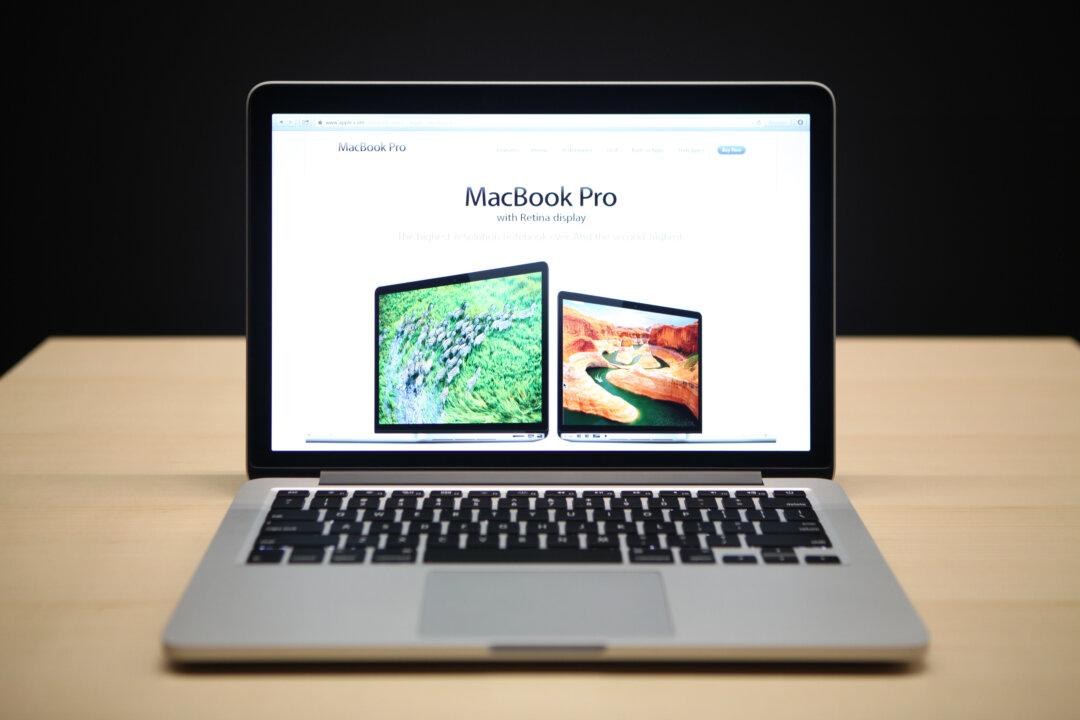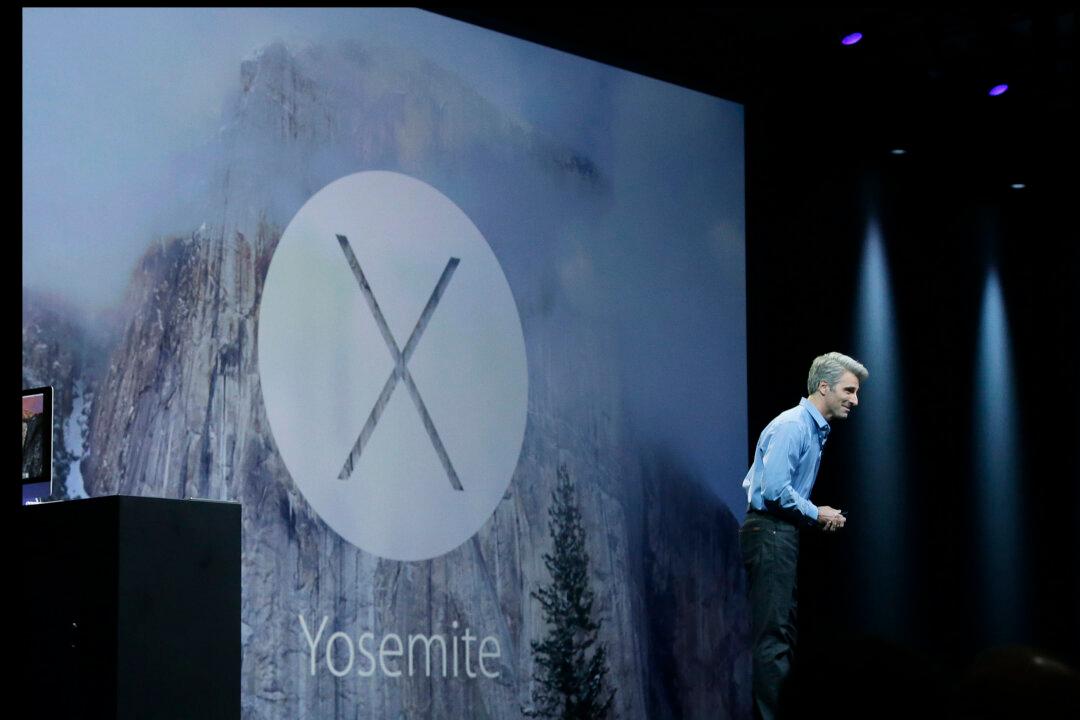Whenever you no longer need a file or folder in OS X, you'd most probably do the same thing that we all do: drag the file into the trash can in the Dock (or press “Command + Delete” if you’re familiar with that keypress). Once done, sometimes you'd empty the Trash Can so that OS X can reclaim your disk space.
Now, starting with OS X El Capitan, Apple has introduced a new method that lets you skip the trash can while deleting files from within Finder. The method is quite easy as well, not requiring that much effort, as detailed below:
1. Open up a Finder window, and navigate to the specific file(s) that you want to delete.
2. Select the file, and hold down the Option key on your keyboard.
3. While pressing the Option key, navigate to File (located in the top left corner of your window), and select Delete Immediately.