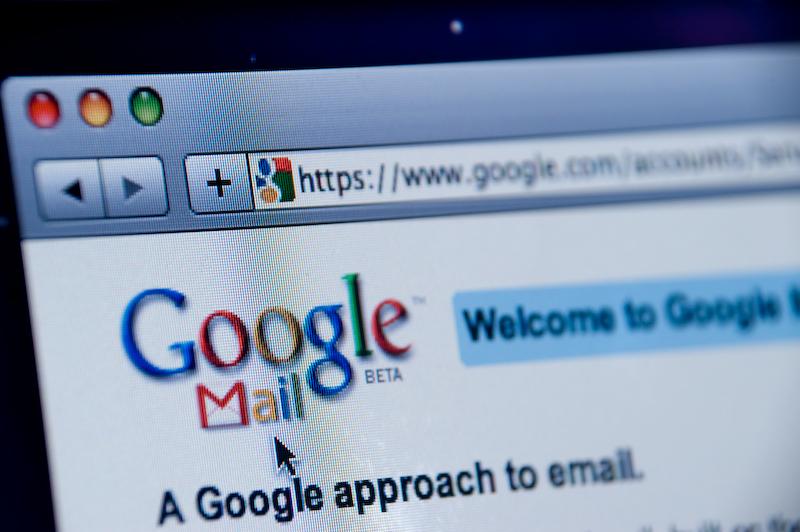Windows 10 is just around the corner, and the new version not only packs some of the best and most interesting features, it is also visually appealing. In fact, it is much better than Windows 8 or 8.1 with revamped start menu, upgraded notification center, updated icon sets, etc.
As most of you know, Windows 10 is free for all the genuine Windows 7 and 8 users as long as you upgrade within one year from the launch date (July 29th). But if you are happy with your current Windows machine and don’t want to upgrade, here is how you can easily transform your Windows machine into Windows 10.