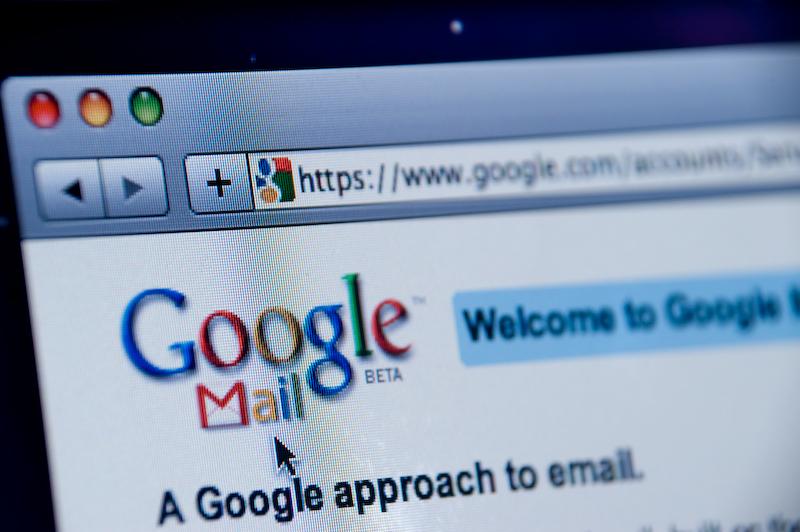Cortana is one of the biggest features in Windows 10. Even though it originates from Windows Phone, it has now been fully integrated into the desktop operating system, making it a viable personal digital assistant on your desktop. Being a powerful digital assistant, Cortana can do a lot more than just tell you jokes and sing songs. That being said, if you’ve never used a digital assistant, then you might feel kind of lost.
Here are a few things that you can do with Cortana to get you started.
Set Reminders and Alarms
Using Cortana, you can easily set reminders on your machine by telling her to do so with just a few words. For instance, telling her “Remind me to get Eggs tomorrow 10 AM” will make her set the reminder. When the time comes, Cortana will remind you of the task. Not only on specific time, but you can also make Cortana remind you of stuff when you go to a certain place or talk to a person on your contact list.
Besides setting reminders, you can also create quick alarms. To set an alarm, all you have to do is say something like “Set alarm for 5 AM tomorrow” and Cortana does the task. You can see all your current alarms by issuing a command such as “Show alarms.”
Open Apps
Launching apps or desktop programs using Cortana is as easy as clicking on the icon in the taskbar. Just invoke Cortana using the voice command “Hey, Cortana” and say “Open [Name of the Application].” As you can see from the below image, I’m opening the pre-installed Groove Music player. If the programs are designed to work with Cortana, you can even control those apps or programs with voice commands.
For instance, when using the Groove music app, you can instruct Cortana to play the next song by simply saying “Next song.”
Use Natural Language for Searching for Files in PC
Cortana is designed to understand natural language. You can use it to search for your files such as documents, photos, etc. For instance, if you want to see your recent photos, then simply say “Hey Cortana, find my photos” and Cortana will display all your photos stored locally and on OneDrive.
Perform Calculations
I often use the default calculator app to perform basic calculations. In fact, I use AutoHotKey to quickly launch the calculator app. But the thing is Cortana can perform basic calculations. All you have to do is, press the Start button and enter the numbers and you will have the answer displayed instantly. This is nothing groundbreaking, but it is quite handy for basic calculations. (You don’t have to speak to interact with Cortana. Typing is fine, too.)
Check Weather
This one is obvious for most of you, but for those of you who don’t know, you can use Cortana to get quick weather updates in your city. All you have to do is ask Cortana something like “What is the weather like in my current location.” If you want weather information about another city, then just replace “my current location” with the city name.
Send an Email Using Cortana
If you are using the built-in Mail app to manage your email accounts, you can also use Cortana to send emails. To send an email using Cortana, just invoke Cortana and say “Send email to James.”
![]()