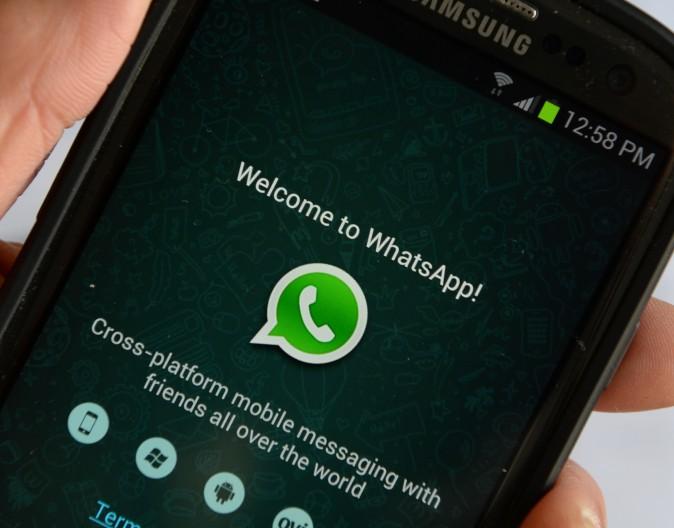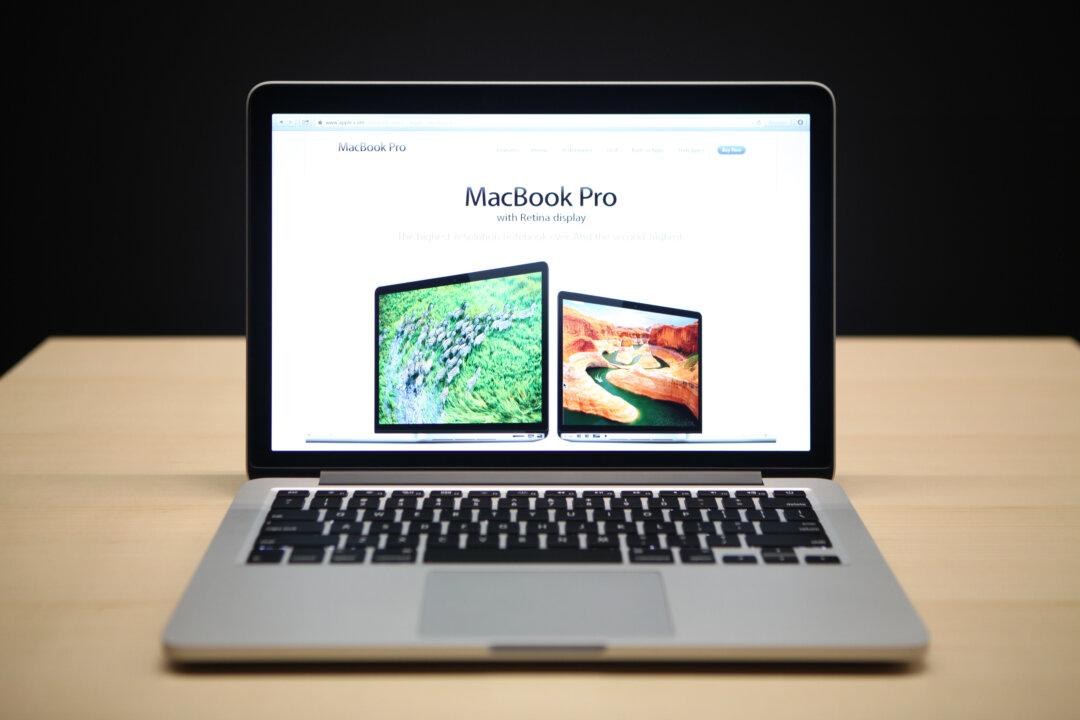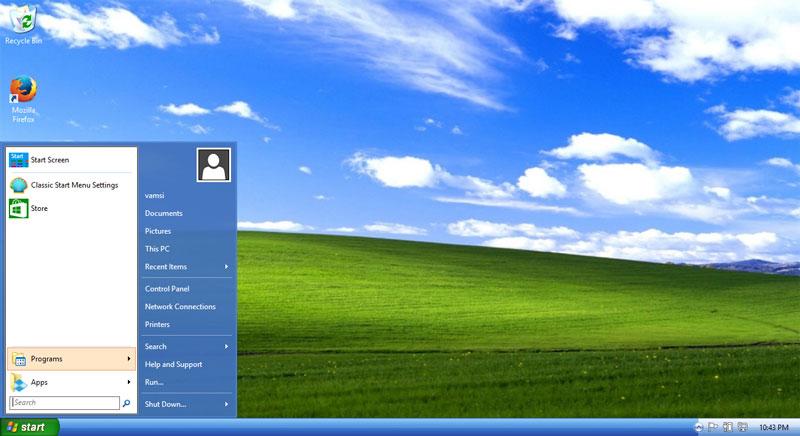As we all know, the popular WhatsApp is available only for mobile devices. However, with the newly launched WhatsApp Web service, users can now access their WhatsApp account and receive/send messages directly on the desktop. Here is how you can do so.
Note:
1. Currently, as of this post, WhatsApp Web is only available for Google Chrome browser.
2. It requires you to have WhatsApp installed and running on your mobile devices, except for iOS which is not supported as of this post.
Getting Started
To get started, you have to first update the WhatsApp app on your mobile device to the latest version (2.11.498 or above). Once updated, you should see a “WhatsApp Web” item in the menu.

MakeTechEasier