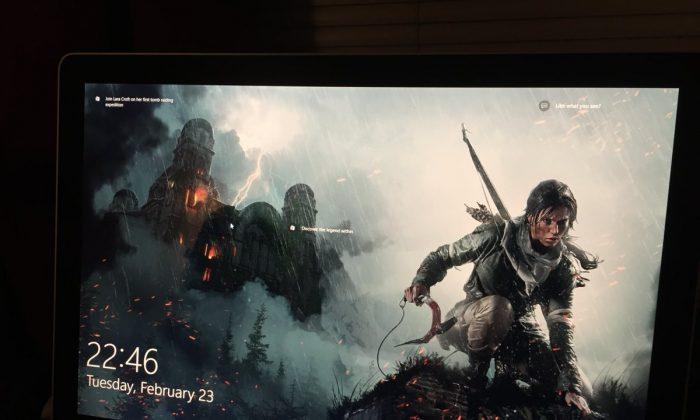Apple fans interested in better protecting the gadgets and Apple services they use — such as Apple Pay payments on the iPhone 6 and iPhone 6 Plus and a variety of iCloud services — can manage the security of these products online directly at Apple’s iCloud.com page, AppleInsider reports.
FROM EARLIER: Great news: Apple Pay will soon be accepted by a lot more small businesses
The publication has put together a thorough guide that tells users how to manage some Apple ID security features from an Internet browser. After signing in with your Apple ID at iCloud.com, users can go to the Security page where they can perform various actions, including turning on two-step verification and managing Apple Pay cards.
Apple’s contactless payments feature is available only on iPhone 6 and iPhone 6 Plus at this time, and the feature will show up when users go to Devices on iCloud.com and select either their 4.7-inch and/or the 5.5-inch iPhone 6 model.
Once there, users will be able to see what credit cards are enabled for Apple Pay on that iPhone, and remove them remotely, which may be a great feature if that particular device is lost or stolen, as seen in the image below.
The full guide complete with more images is available here.
Republished with permission from BGR. Read the original.