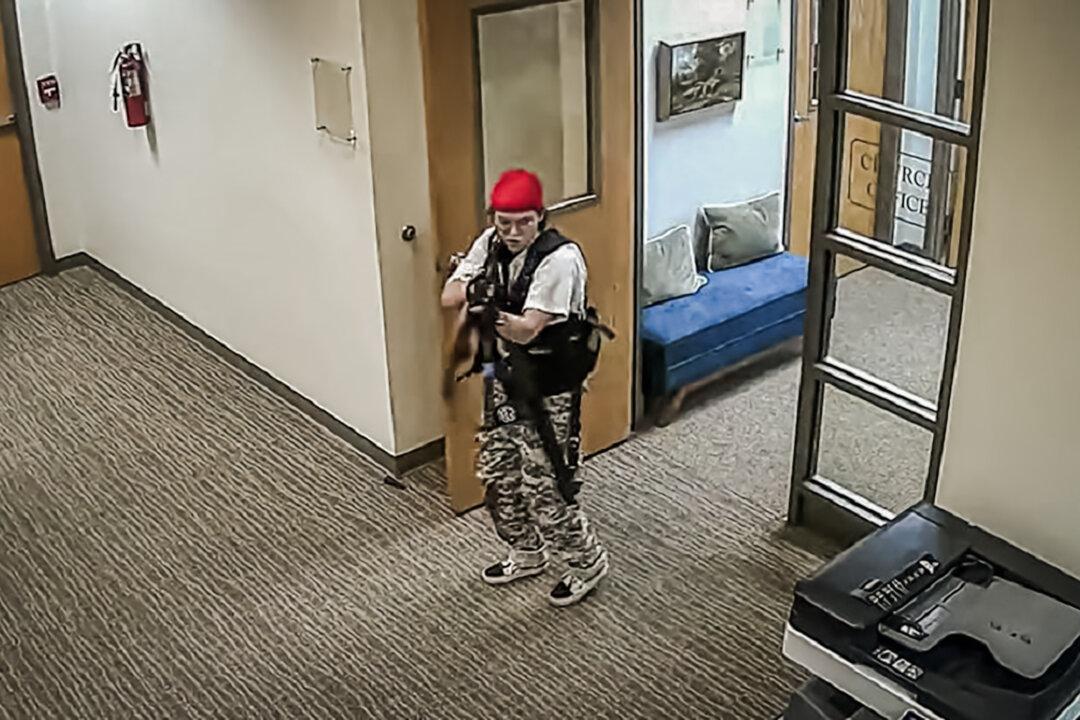Microsoft just came out with its first cumulative Windows 10 update, KB3081424, but many users have reported that it has wrought havoc on their computers.
According to reports by Forbes and ZDNet, the patch’s update process spits out this message that has perplexed and infuriated Windows users: “We couldn’t complete the updates, undoing the changes.”
Undoing the changes results in a mandatory system reboot. However, when the user logs back into Windows, the update process comes online and attempts to install KB3081424 again, creating a crash loop.
“Why wouldn’t KB3081424 eventually install correctly? Because the initial failed install has been found to create a bad entry in the Windows 10 registry which stops its subsequent attempts to reinstall from working correctly,” writes Forbes’ Gordon Kelly.
One of the problems with the update is that Microsoft now forces updates onto Windows 10 users, and one can turn it off.
“To make matters worse, the tool that Microsoft released to hide or block toxic Windows 10 updates didn’t allow me to prevent this update from attempting to install. So I was forced to either abandon the machine until a fix was made available or try to fix it myself,” ZDNet’s Adrian Kingsley-Hughes writes.
He adds that there’s a possible way to get around the bug, but it requires doing “a task that some of you might not be comfortable with.”
The instructions on how to possibly circumvent the bug were posted on Infoworld:
Step 1. Click inside the Cortana search box and type regedit. When “Regedit / Run command” appears at the top of the list, press Enter. (Or you can click or tap.)
Step 2. Inside regedit, on the left, navigate to HKEY_LOCAL_MACHINESOFTWAREMicrosoftWindows NTCurrentVersionProfileList
Step 3. Important! Back up the registry key. With ProfileList highlighted, click File, Export. Choose a location (like your desktop) and type in a name (like ProfileListBeforeIBrokeIt) and press Save.
Step 4. On the left, you'll see a list of profile IDs, most likely including S-1-5-18, S-1-5-19, S-1-5-20, and several more with much longer names. Chances are good one of them represents a bad profile that should’ve been deleted.
Step 5. Click on each of the long-name profiles in turn, and look on the right for ProfileImagePath. If any of the entries in ProfileList point to a ProfileImagePath that doesn’t make sense, right-click on the profile ID and choose Delete.
Step 6. “X” out of regedit. Reboot your machine. If something goes horribly wrong, double-click on the file you created in Step 3 to restore the Registry. (You can try the whole process over again, but choose a different ProfileList.) If all is well, click Start, Settings, Update & Security. KB 3081424 should be there, and will most likely start installing again while you’re watching.