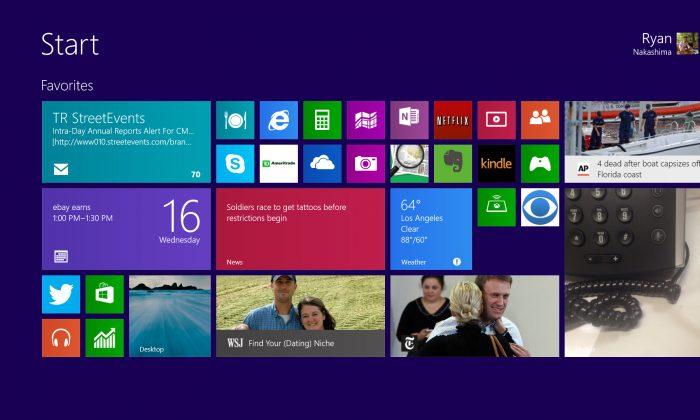If you are a Windows 8.1 user as well as a music lover, you will love the Xbox Music app in the Windows app store as it allows you to easily make an Xbox Music playlist from any web page. Let’s check it out.
There are a couple of important facts to note about these playlists. A music playlist is defined by a specific list of songs to be played in a particular order. Once a playlist is created, it can be played on the Xbox Music app even if it was created in another application such as VLC, Windows Media Player, or Windows Media Player Classic.

Make an Xbox Music Playlist from any Web Page
The app itself doesn’t provide you with the list of web pages with music, so you have to search the Web and provide your own website source with the type of music, recording artists, and specific songs that you want to include in your playlist.
Let’s say, for example, that you are interested in building a Halloween music playlist.
1. First things first. Install the Xbox Music app from the Windows app store.
2. You must ensure that you open the modern UI (user interface) version of Internet Explorer 11 Web browser from the Start screen as opposed to the desktop version, and set it as your default browser.

3. Once the browser is open, visit the Bing search engine and enter a query for the name of a song or a particular artist that you want to build your playlist around. For example, one could type “Bobby ‘Boris’ Pickett & The Crypt Kickers” to search for music by the musical group who recorded “The Original Monster Mash.”
4. Hover the mouse pointer over in the lower right corner of the browser screen on IE or swipe from the right side to open the Windows 8.1 Charms Bar.

5. Once there, click “Share Charm.”

6. Click “Music,” and then click “Create a Playlist.”

7. Here’s where the magic happens. Xbox Music will go to work making your Xbox Music playlist from this Web page.
8. When prompted, type in a name for your playlist and click Save. Your newly-created playlist will now show up in the Xbox Music app when you open it. Enjoy!
Conclusion
Being able to create a playlist from any web page is a useful feature to have, and it is sorely lacking in most music players. Windows 8.1, together with the Xbox Music app, simplified the steps and made it into a breeze. It is not required to have a paid Xbox Music Pass subscription to use this feature as of this writing.
There is one caveat, though. The free streaming and free radio service provided by Xbox Music is coming to an end on December 1, 2014. According to the website, at that time, users will no longer be able to:
“Listen to the music in those playlists or collections unless you purchase the music or an Xbox Music Pass. If you have an Xbox Music Pass, you will still have access to all the music in your playlists, radio stations, collections, and catalog.”
Enjoy this wonderful free service while you can and consider purchasing a pass if you find it to be of value.
Republished with permission from MakeTechEasier. Read the original.