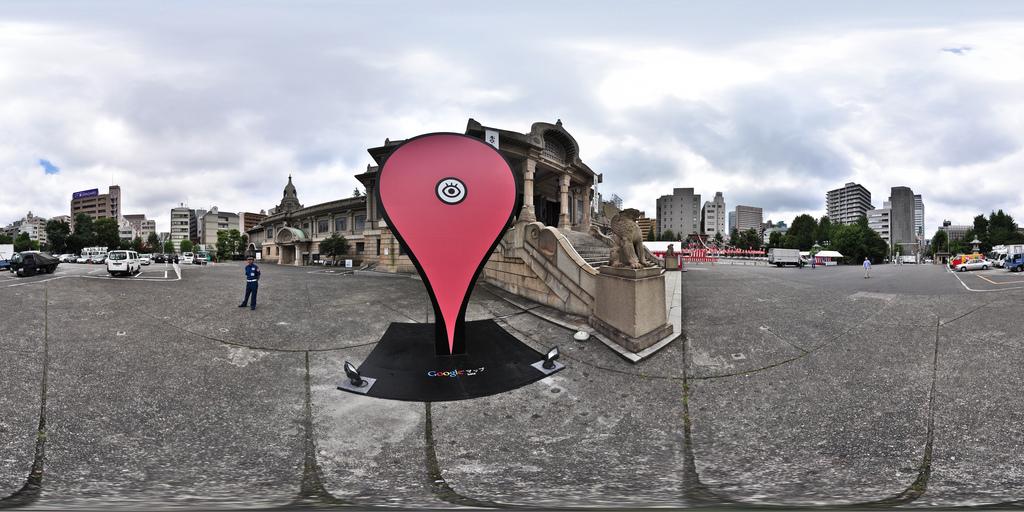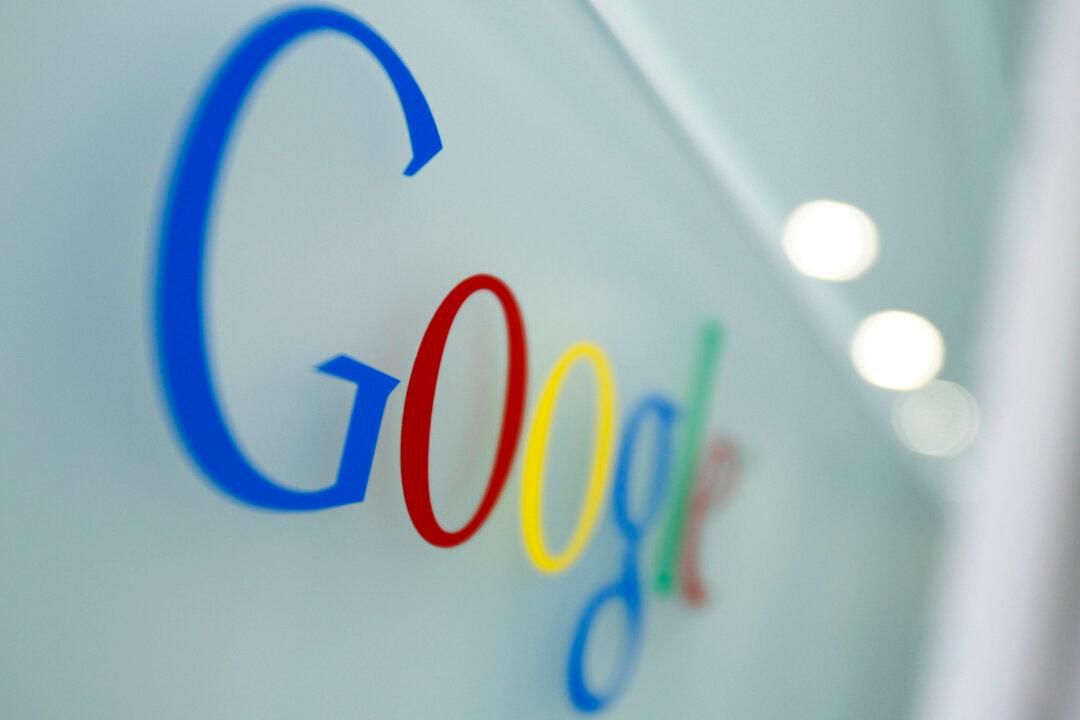It finally happened. You decided to check out the Google Maps Street View of your home address or an area you frequent, and you were shocked to find a picture of your own face staring back at you. Oh, the horror!
As disconcerting as it might be to learn that Google has published images of your face, the license plate number on your car, or some other personal information on Google Maps, rest assured that correcting the issue really couldn’t be easier.
Here’s what you need to do:
FROM EARLIER: 50+ of the strangest things you will ever see on Google Street View
Thankfully, CNET has put together a quick guide that explains the exact steps you should take if you find your personal information on display in Google Maps.
First, on the page with the imagery in question, click the “Report a problem” link in the bottom right corner. This will take you directly to the page where you can specify which picture has unauthorized imagery, and you can show Google what to blur out.