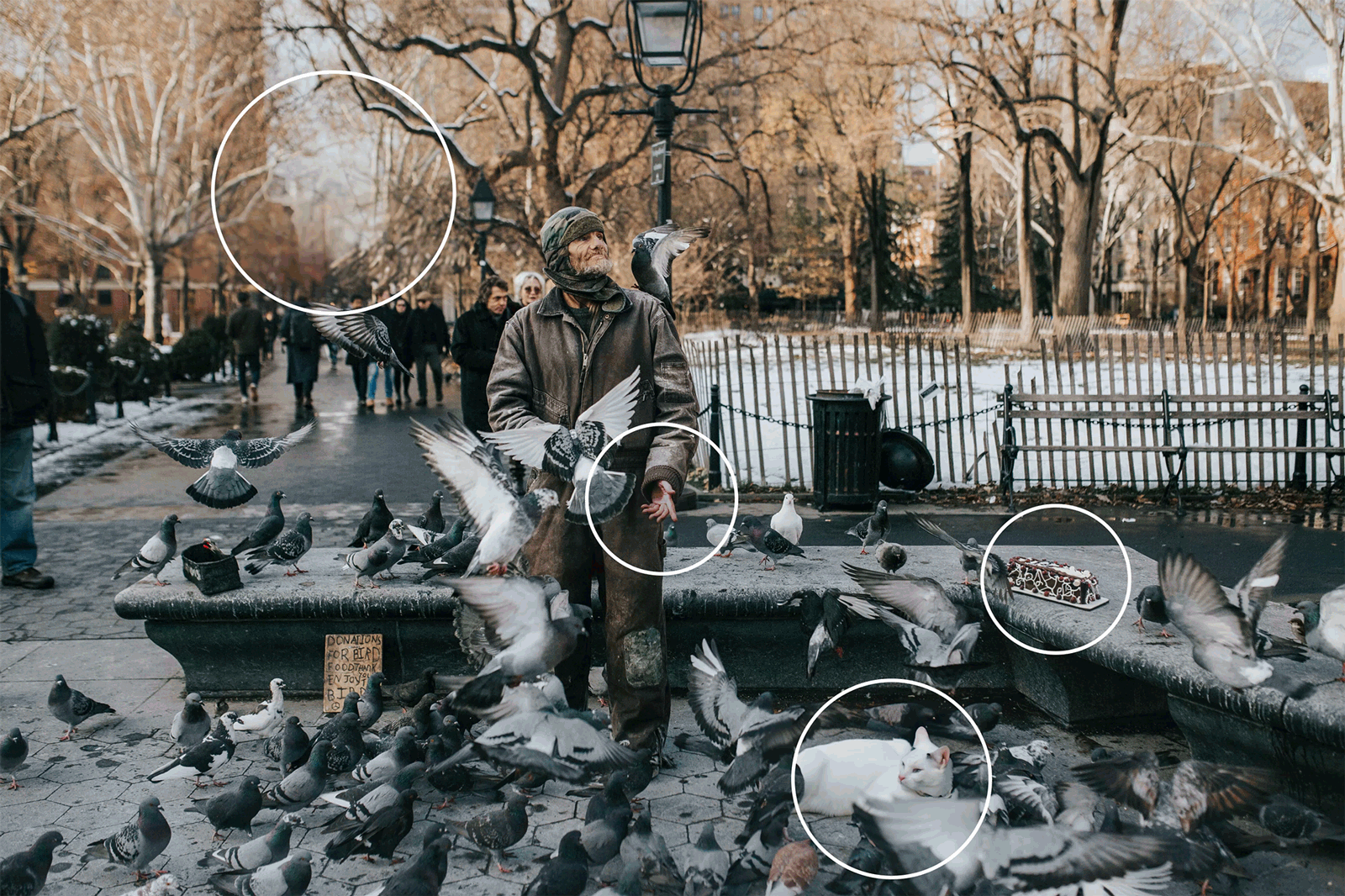As artificial intelligence (AI) continues to develop, it’s getting harder and harder to tell the difference between real photographs and AI-generated images.
AI can create everything from stunning landscapes to lifelike portraits in a matter of moments—and at first glance, they may appear perfectly legitimate.
In this age of misinformation, how can you discern whether the images you’re seeing are real or fabricated?
1. Unnatural Hands and Limbs

Hands and limbs are surprisingly complex structures, and AI often struggles to accurately replicate them. Look for extra, oddly shaped, or misaligned fingers. They may also be positioned in an unusual way or have improper dimensions.
In the above image, the children’s hands and feet look unnatural, with misshapen fingers and toes, as well as misaligned sandal straps.


2. Discrepancies in Details

AI has difficulty rendering small details, so you might also see objects and elements being subtly merged together in unnatural ways. These imperfections occur because AI relies on pattern recognition, which can fail when handling intricate or nuanced details.
So if you’re uncertain whether a crowd photo is legitimate, take a look at the details. For example, background faces are often blurred or have soft, poorly defined characteristics.
In this AI-generated image, the man in the water has a blurry face and fingerless hands, while the young man on shore has a transparent leg that appears to merge into the background.



3. Overly Perfect Skin


Having an overly smooth face with very little texture is a sign of an AI-generated photo. Its lack of genuine texture and flaws can make the individual look almost comical.
4. Misalignments

AI can struggle with alignments, resulting in a disjointed or incoherent appearance because elements don’t align properly.
Objects may overlap in unnatural ways that defy spatial coherence.
Zoom in to spot inconsistencies, such as in the above image, in which the lines of the wicker cut through the picnic items. The texture lines on the woven picnic basket and tray are misaligned.

5. Inconsistencies and Asymmetries in Small Details



Inconsistencies in minor things, such as glasses with mismatched lenses or frames, should be easy to notice.
Although they appear genuine at first glance, the following AI-generated photos from ThisPersonDoesNotExist.com have flaws that may be seen with a closer examination.
The woman in the left image is wearing two completely different earrings.
The center image is betrayed as AI-generated by the left corner, where the man’s shirt blends with the background.
6. Garbled Writing

AI-generated images often produce garbled or nonsensical text, with letters and words jumbled.
Take a close look at any writing or logos in the image to see if they are difficult to read or completely incoherent.
7. Illogical Context

8. Blurry Backgrounds


A more obvious AI sign is a background that is so blurry that it lacks any distinguishing details.
It’s made up entirely of light and textures, and it may look similar to what you might find staged in a photo studio or in photos taken with an extremely low aperture.
However, a real photograph taken with a low aperture has a more gradual transition between what is blurry and what’s in focus, whereas AI-generated images have a sharp distinction between the two.
In this AI-generated image, there is no transition from blurry to sharp, neither from foreground to subject nor from subject to background.
9. Scrutinize the Original Post
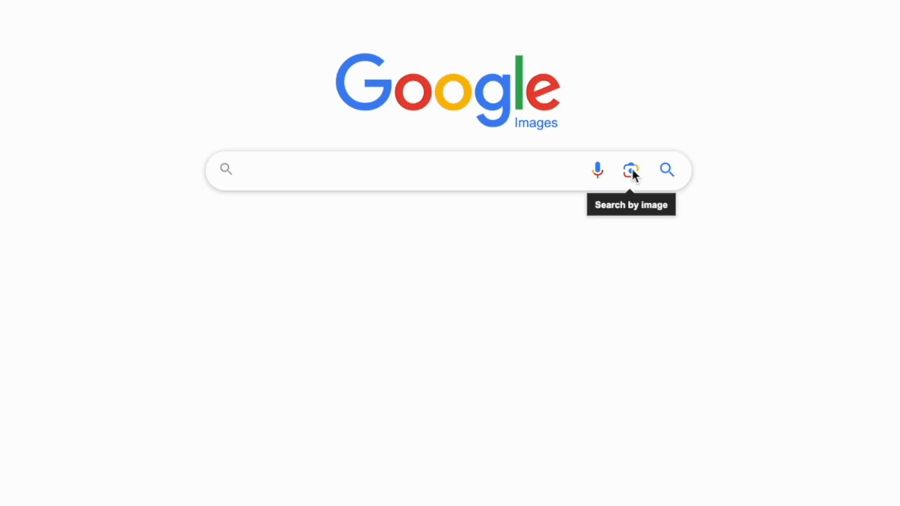

Google Search and TinEye are useful tools for this. If the original image was featured in a post, then comments, tags, or captions may identify it as an AI-generated image.
The example above shows an altered image of Secret Service agents protecting former President Donald Trump after an assassination attempt on him at his campaign rally in Butler, Pennsylvania, on July 13. The agents surrounding Trump are smiling, which seems to be an unlikely reaction given the situation. A search for the image using the Google Image Search browsing tool results in multiple websites that use photos similar to this one. From the titles and content of other web sources, it’s easy to recognize this image as a viral fake image, while the original photo shows that the agents had solemn facial expressions.
To use Google Lens on your smartphone, simply open it with the camera icon. It will prompt you to either point at the object with your camera or select an image from your camera roll.
You will not be able to paste the image’s URL on your phone. To do that on Safari on iOS, go to Google.com and tap the aA icon. Clicking on the Request Desktop Site will load the desktop version, where you can enter a URL or upload saved images.
10. Use AI Detectors
Beat AI at its own game by using AI detectors. These tools analyze various aspects of an image, such as pixel patterns, inconsistencies, and digital artifacts that may not be immediately visible to the human eye.Some detectors focus on identifying specific digital signatures or metadata that reveal the use of AI tools. Others employ forensic techniques to detect inconsistencies in lighting, textures, or patterns.
Fortunately, these AI detection tools are developed alongside AI technology, so they can keep pace as AI images become more sophisticated.