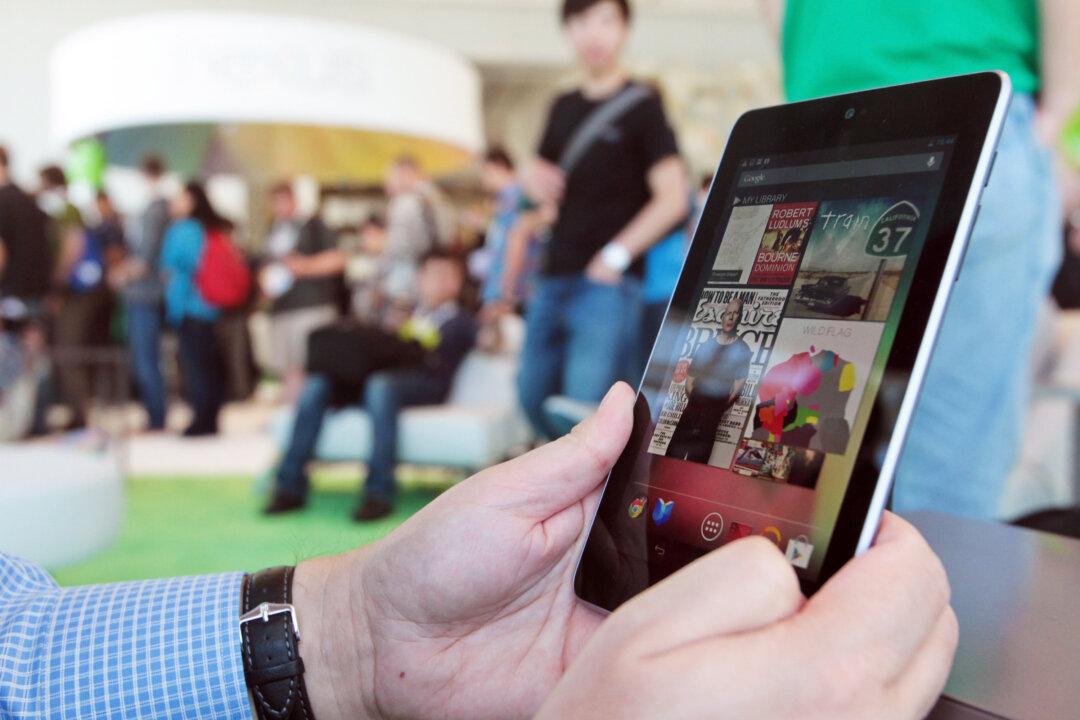A long time ago, when you posted an Instagram picture to Twitter, it would be embedded. It was handy as you were able to see images that your friends shared right in your Twitter stream. Since Facebook purchased Instagram, that feature no longer exists. Fortunately, there is a workaround.
It involves using IFTTT (If This Then That), a website that allows you to take one service and then plug it into another. The workaround will take any Instagram picture shared and then automatically tweet it as a Twitter picture.
Using IFTTT to auto share Instagram pictures to Twitter
Before the recipe can be created, you'll need to create an IFTTT account (if you don’t already have one). Once that’s done, click the “My Recipes” button on IFTTT’s homepage. From there click “Create a Recipe.” What follows is the recipe screen.