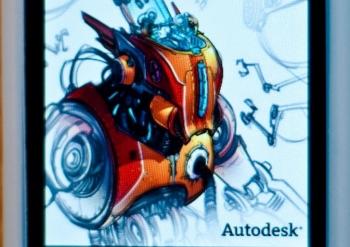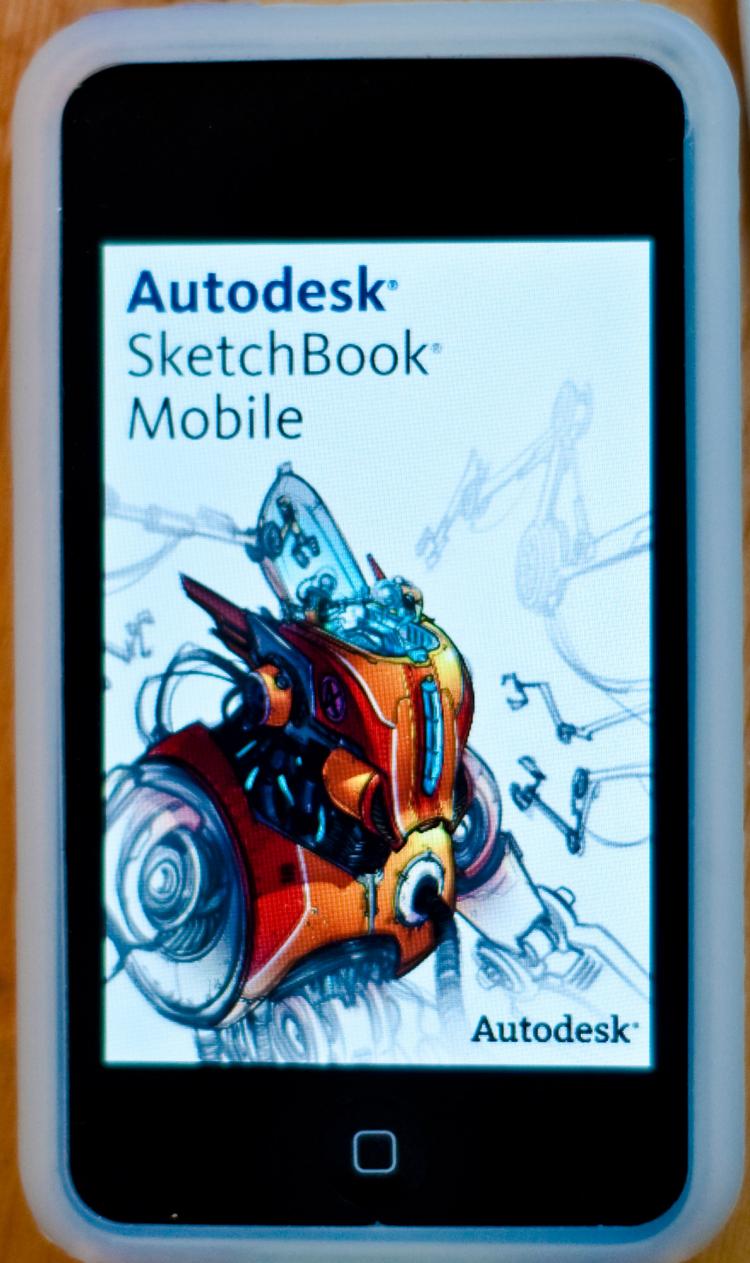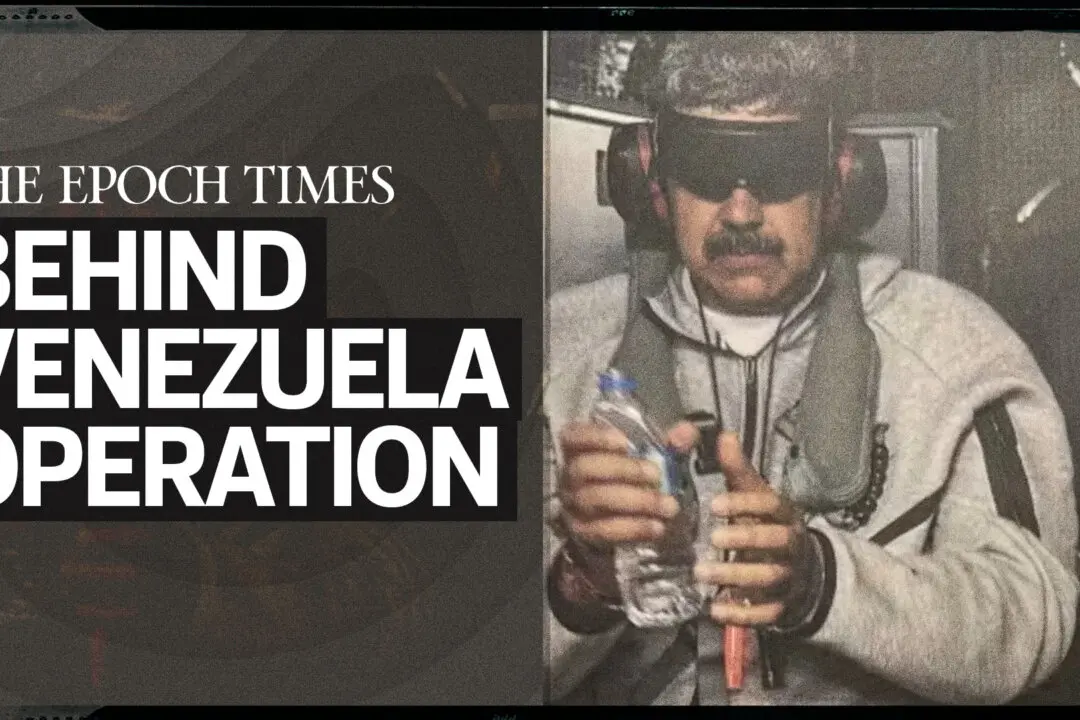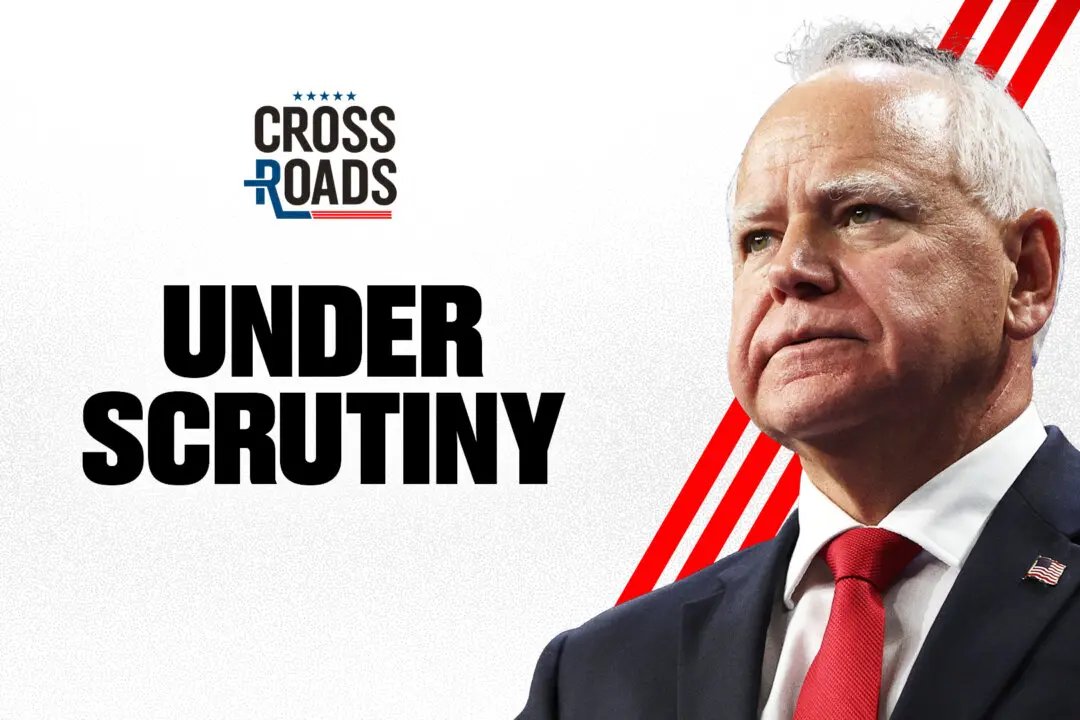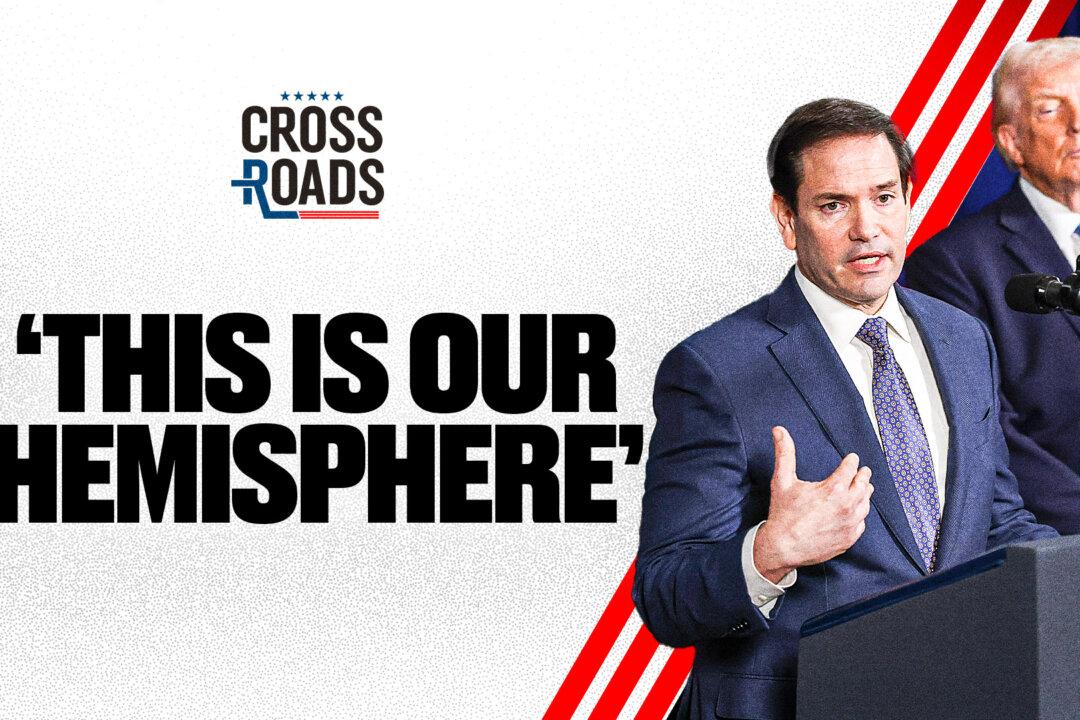There are a few must-haves when it comes to iPhone apps. SketchBook Mobile is one of them. The app uses the same engine as the Autodesk SketchBook Pro, and though it is on a smaller scale it still preserves its look and feel so that fans of the larger program will feel right at home.
Autodesk released two versions of the app—SketchBook MobileX which is free, and SketchBook Mobile which goes for $2.99. Not bad considering SketchBook Pro 2010 on Mac and PC goes for $100.
SketchBook Pro is known for its simple interface and accurate tools. When I tried out the app I was rather surprised at how closely it resembles its full-fledged counterpart.
SketchBook Mobile is like having a small moleskin notebook built into your iPhone or iPod Touch. Since the screen is so small you probably will not go too deep in terms of detail, but the app certainly allows you to create some satisfying sketches.
On this small scale, SketchBook Mobile isn’t so much for creating finished pieces of art, but rather it functions as a convenient way to jot down ideas and save your on-the-go inspirations in a place that’s easy to come back to.
Also, since you can save your drawings as pictures, you can load them onto a computer later and continue working on the idea in SketchBook Pro or other professional software.
The circular selector button works very much the same as the tool selector in SketchBook Pro 2010. When you tap on it, a menu pops up with tools to add new layers, change brushes, select opacity, and so on.
At first, drawing with my finger felt a bit strange and uncoordinated, yet after about a half hour of use things started coming together. Given the small screen I found it best to zoom in to make the fine details, add color, and erase. Given that the app allows for a 2,500 percent zoom, if you take enough time, you can really create some nice works.
If you’re using an iPhone 3GS the canvas size is up to 1024x682, while on all others it is 600x400.
Creating layers in SketchBook Mobile is rather simple. Just click the layer option in the menu and it will bring up a small toolbar with the list of layers. You can create new layers, merge layers, and import photos as a new layer. The iPhone 3GS version allows you to create up to six layers, while all others allow for three.
The undo and redo functions come in handy if you make a mistake—all you need to do is double tap on the bottom corners of the screen. Making these functions easy to access was a smart move on Autodesk’s part. Since they require a double tap, it also doesn’t get in the way of drawing. The app allows for 10 levels of undo and redo.
One thing I did find difficult was moving around the canvas. You need to touch two fingers to the screen and move around. The problem is that if you move your fingers toward or away from each other, the app will zoom in and out. This became easier to do as I used the app more.
The color selector in SketchBook Mobile is the same as you’d expect to find in professional software, and allows you to select the precise shade and tone of each color. You can also customize your own swatches and brushes.
Current users of SketchBook Pro should feel right at home with the Mobile version; and since simplicity is the famed cornerstone of SketchBook, new users should be able to learn it quickly.
For artists, it is always nice to have a drawing pad on hand, and since SketchBook Mobile is in a digital format it will save you from pockets full of drawn-on napkins and folded pieces of paper. I’d recommend trying the free version, yet at just $2.99 the full version is well worth the investment.
Autodesk released two versions of the app—SketchBook MobileX which is free, and SketchBook Mobile which goes for $2.99. Not bad considering SketchBook Pro 2010 on Mac and PC goes for $100.
SketchBook Pro is known for its simple interface and accurate tools. When I tried out the app I was rather surprised at how closely it resembles its full-fledged counterpart.
SketchBook Mobile is like having a small moleskin notebook built into your iPhone or iPod Touch. Since the screen is so small you probably will not go too deep in terms of detail, but the app certainly allows you to create some satisfying sketches.
On this small scale, SketchBook Mobile isn’t so much for creating finished pieces of art, but rather it functions as a convenient way to jot down ideas and save your on-the-go inspirations in a place that’s easy to come back to.
Also, since you can save your drawings as pictures, you can load them onto a computer later and continue working on the idea in SketchBook Pro or other professional software.
Pocket-Sized Drawing Board
When you launch SketchBook Mobile, you are taken to a blank canvas with a tiny circular selector at the bottom. You can draw and paint by simply touching the screen, zoom in and out by pinching, and navigate the canvas by touching two fingers to the screen.The circular selector button works very much the same as the tool selector in SketchBook Pro 2010. When you tap on it, a menu pops up with tools to add new layers, change brushes, select opacity, and so on.
At first, drawing with my finger felt a bit strange and uncoordinated, yet after about a half hour of use things started coming together. Given the small screen I found it best to zoom in to make the fine details, add color, and erase. Given that the app allows for a 2,500 percent zoom, if you take enough time, you can really create some nice works.
If you’re using an iPhone 3GS the canvas size is up to 1024x682, while on all others it is 600x400.
Creating layers in SketchBook Mobile is rather simple. Just click the layer option in the menu and it will bring up a small toolbar with the list of layers. You can create new layers, merge layers, and import photos as a new layer. The iPhone 3GS version allows you to create up to six layers, while all others allow for three.
The undo and redo functions come in handy if you make a mistake—all you need to do is double tap on the bottom corners of the screen. Making these functions easy to access was a smart move on Autodesk’s part. Since they require a double tap, it also doesn’t get in the way of drawing. The app allows for 10 levels of undo and redo.
One thing I did find difficult was moving around the canvas. You need to touch two fingers to the screen and move around. The problem is that if you move your fingers toward or away from each other, the app will zoom in and out. This became easier to do as I used the app more.
The color selector in SketchBook Mobile is the same as you’d expect to find in professional software, and allows you to select the precise shade and tone of each color. You can also customize your own swatches and brushes.
In a Nutshell
SketchBook Mobile is a masterfully done app. Although you are limited by the size of the screen, this is really as good as it gets in terms of drawing on the iPhone and iPod Touch.Current users of SketchBook Pro should feel right at home with the Mobile version; and since simplicity is the famed cornerstone of SketchBook, new users should be able to learn it quickly.
For artists, it is always nice to have a drawing pad on hand, and since SketchBook Mobile is in a digital format it will save you from pockets full of drawn-on napkins and folded pieces of paper. I’d recommend trying the free version, yet at just $2.99 the full version is well worth the investment.