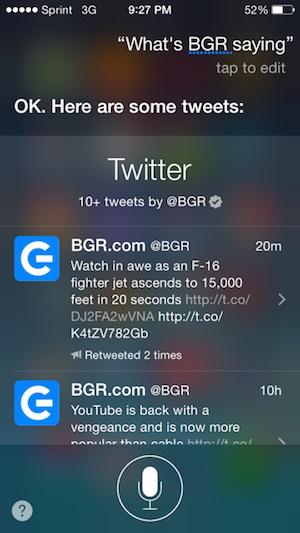When Apple first introduced Siri back in 2011, it was an interesting concept plagued by limited functionality. But in typical fashion, Apple over the years has quietly bestowed upon Siri all sorts of cool, unique, and interesting talents.
Equally as important, Siri’s overall speed and ability to parse language has increased dramatically in just the last two years alone.
DON'T MISS: YouTube is back with a vengeance and is now more popular than cable
For anyone who was lukewarm on Siri and turned the feature off , it might be time to give it another shot. Believe it or not, Siri has actually become quite useful, a fact which some might find surprising given that the feature only tends to make headlines when it offers up a whimsical, offbeat, or controversial response.
Well, it’s time to give Siri some credit where credit is due. To start out, we’ve compiled a list of six cool Siri commands that you probably didn’t know existed. Some are old, some are new, but they’re all worth giving a spin.
1. Siri Can Check Twitter in a Jiffy
If you want to see what one person or site in particular has been saying on Twitter, you could fire up the Twitter app and then navigate on over to a specific Twitter account. Or, you could save a step and simply ask Siri, “What is (insert Twitter name here) saying?”
Siri, in a heartbeat, will return the queried Twitter account’s 10 most recent tweets.
Here are two quick examples.
Let’s see what’s going on at BGR.