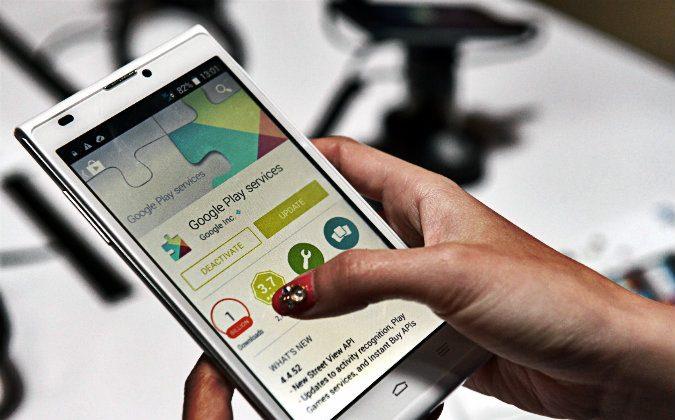If you frequently switch SIM cards on your phone, you should consider using a call forwarder app. What a call forwarder app does is forward all the calls from your old device to the new one.
So whether you have changed your phone number or the phone itself with a new SIM card, you will still receive calls that were for your old number. While there may be a number of apps that help you forward calls on an Android phone, here we have chosen some of the best ones for you.
1. Simple Call Forwarding
As the name suggests, the Simple Call Forwarding app lets you forward calls on your device using in the most simple way. You just need to download and install the app on your device, do a bit of configuration, and you are good to go.
The app features a widget that lets you quickly enable and disable the forwarding, saving you from the hassle of launching the app and tapping a few times here and there. It comes preloaded with profiles for some of the major carriers in the US, the UK, and Canada, and also lets you create your own profiles.
The app will set you back $0.99 and is available at the Google Play store.
2. Forward My Calls
The Forward My Calls app uses an intelligent algorithm to determine when to and when not to forward your calls. For instance, it lets you forward calls when you are at your office and disables forwarding when you reach home.
Another interesting feature is it enables the forwarding when your battery is low, so that you can still talk to your loved ones on your other phone. It is really easy to configure the app and you will be done in no time.
The app is available for free at the Google Play store.
3. Remote Call Divert
If you tend to forget your phone at home, the Remote Call Divert app can be a lifesaver for you. It lets you divert phone calls by just sending a text to your phone. If you forget to bring your phone with you, just send a text to it using another phone, and all the calls to the phone at home will be forwarded to the number specified by you.
The app does not cost a penny, and you can get it from the Google Play store.
4. SMS Call Forward/Divert
A new feature that SMS Call Forward/Divert brings to the table is the forwarding of text messages. Besides regular call forwarding, the app lets you divert your text messages as well. Since the app supports remote activation, you can just send a text message to your device with this app installed and the forwarding will automatically be activated.
There are a number of commands that you can issue to enable or disable various services on your device using remote texting.
You can get the app for free from the Google Play store.
5. Call Forwarding
Maybe you want to enable the call forwarding only when your device is out of reach? If so, Call Forwarding can help you do that. The app lets you activate or deactivate forwarding whenever a specified action occurs, when you go out of reach, for example.
It has a nice clutter-free interface that makes using the app more simple for you. If you are unsure whether the forwarding is active or not, you can tap the Status button and it should tell you.
You can give the app a shot for free at the Google Play store.
Conclusion
There may be situations in your life when you want to forward a call, and these apps should help you do exactly that.
Republished with permission from MakeTechEasier. Read the original.