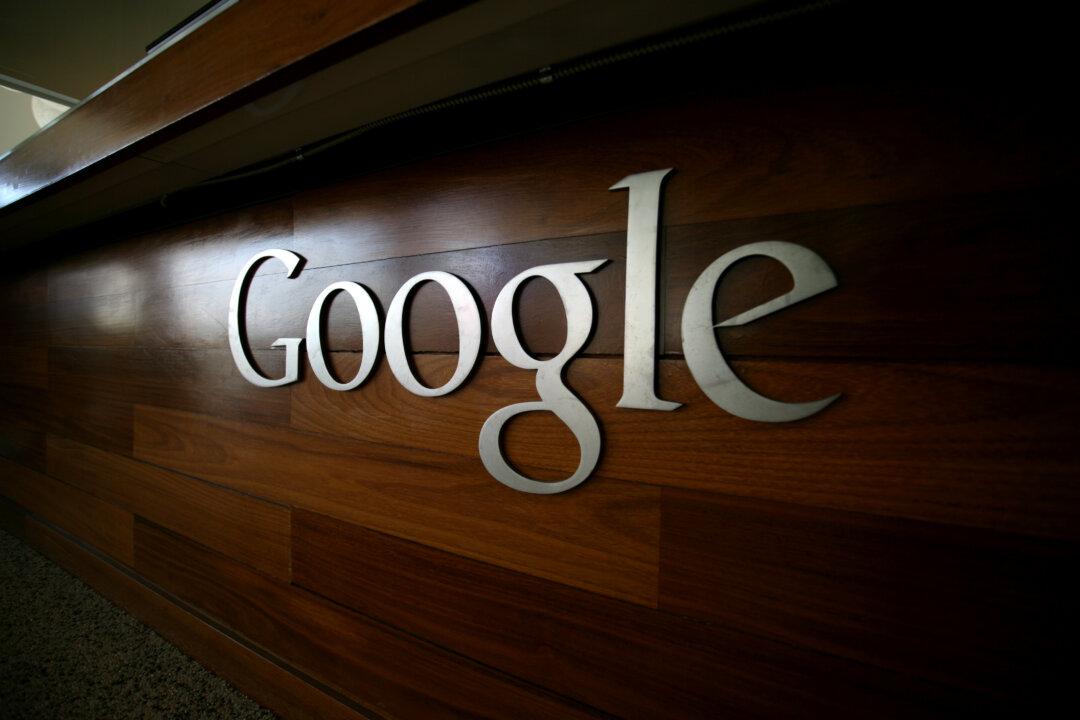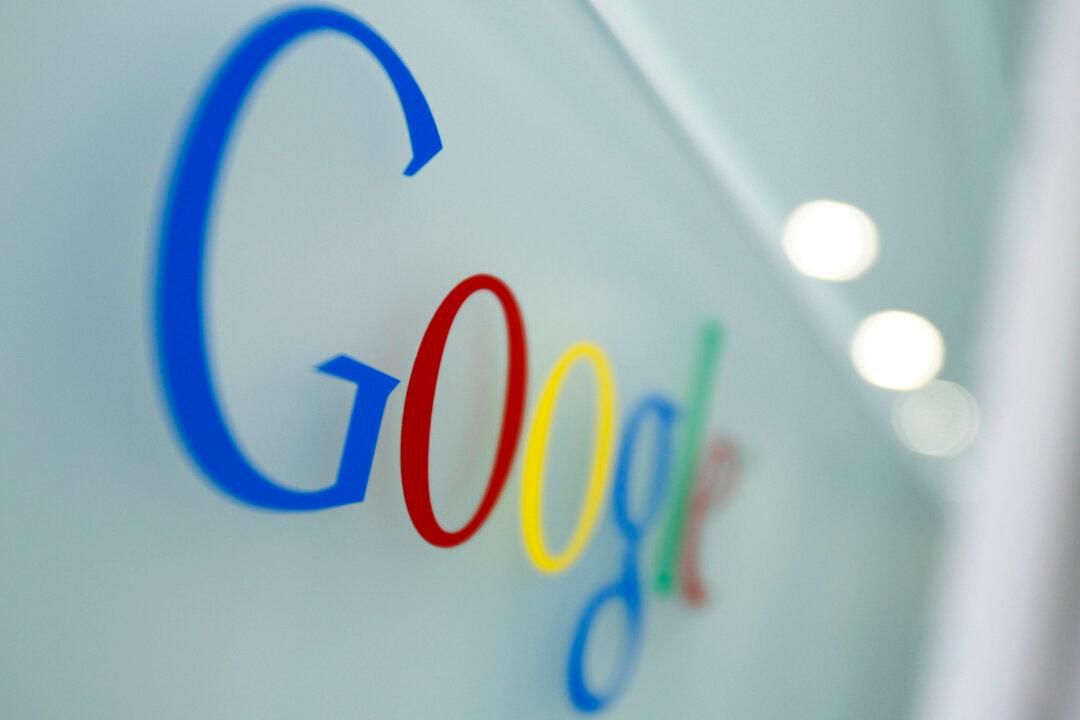Where would we be without Google? We have discussed the company’s impact on the world a number of times here, but this post likely sums it up best. Where Google’s core product is concerned, it’s a safe bet that every single person who will read this article either regularly uses Google search or at least uses it occasionally.
Google search became as popular as it is now due in large part to its simplicity, and the service remains wonderfully simple to this day. But as simple as Google search seems on the surface, it packs a wide range of functionality just waiting to be explored by savvy users. And if you’re not already a savvy Google search user, you will be by the time you’re done with this post.
MUST SEE: 20 apps you need to have on your iPhone home screen
There are hundreds of features just waiting to make your life easier, but it’s impossible to remember all the little tricks you need in order to take advantage of them. We’re not going to overload you by listing hundreds of tips in a single post, but we will address 20 tricks in particular that every user should know.
Some will save you time, some will make your life easier, and others are just fun little tricks, but you'll be glad you learned each and every one of them.
To start things off, we’re going to go over some Google tricks we covered in earlier posts. Why? So you can bookmark this article for reference without having to jump around from post to post. First up, we have five tricks we first shared with you back in May of last year:
Convert
Do you have a dedicated app on your phone just to convert inches to millimeters and U.S. dollars to Japanese Yen? Well, delete it. Just about any conversion you can perform in an app can also be done right from within a Google search box on your phone or PC. Just search something like 2500 USD in GBP and Google will take care of the rest.
Dictionary apps are gigantic and they can also be annoying to navigate. Forget about them… Simply type something like define googol into a Google search:
Stock Quotes
If you’re looking for a quick quote, just type a ticker symbol into the Google search box. Here’s the result for GOOG:
Calculate
We told you about Google’s ability to quickly convert units for you, but you can also do quick calculations with Google. Don’t bother with that dedicated calculator app, just type something like 5243 times 312 into the Google search box.
Time Zones
Not sure if it’s too late to call your cousin in Kuala Lumpur? Don’t just guess and don’t bother trying to do the math in your head — just ask Google “what time is it in Kuala Lumpur?”

Next up, we have another five great tips from just last month:
Turn Your Phone into a Level With One Simple Search
If you do a search for “bubble level” in a mobile browser, Google will bring up a graphic of a green bubble that will tilt depending on the angle you’re holding your phone.
Find out the Exact Day of the Week in a Certain Number of Days
Ever wonder what the exact day of the week it will be on a certain date? Now you don’t have to open up your calendar — instead, just ask Google “what day is it in 143 days” and you'll be informed that it will be a Friday.
Learn a Random Piece of Cool Information by Typing Two Tiny Words
Type fun facts into Google and you'll be given a random fun fact at the top of the page, as well as a box that gives you the option to ask another question. If you do click on the box, it will bring you more interesting factoids.
Get Your Search Results Star Wars-style
This one is delightfully simple: Just Google “a long time ago in a galaxy far far away” and you'll be given a Star Wars-style moving crawl of search results that looks like this:
Find your Android Phone Using Only a Google Search
Can’t find your Android phone? No problem: All you have to do is search for Find my phone and Google will locate your device as long as you have a recent version of Android. It will also give you the option of having it ring at full volume.
Tips like the ones above are great ones you might never find on your own, but there are some more basic search functions in Google that many people are unaware of. You'll find 10 of the most important ones below, as listed in a recent post by The Guardian. We’ve covered most or even all of them before here on the site, but it never hurts to run a refresher: